Enjoy the Flight Simulator on iMac 3
Since we exceeded the amount that can be posted on one page, we made 3 newly.
Since there are many photos posted, photos may not be displayed unless you open this page for the first time. In that case, we recommend that you reload the page.
Recently, some people have sent me an email after seeing this flight simulator page. I am very happy to receive valuable advice. It will be helpful to see what kind of impressions you have.
We started Xplane11 in 2017, and we started making scenery in the summer of 2018. There are many more people than me. Please do not hesitate to email me.
table of contents
34.japan yugeshima scenery update

The data uploaded to “Make a 32 hollow motherboard” is checked in the Xplane settings to “Enable shadows on scenery”, and it turns out that such shadows appear on the flight deck for some
reason. Was. In some cases, it may appear in the front, and in other cases, the shadow may appear to follow the plane.
I was advised by the person watching this HP that it would not come out when the altitude was set to 200m. It is useless even at an altitude of 300m. Conversely, it is no good to raise it.
It doesn't mean that it doesn't go out at 200m, but it comes out after the airplane is far away.

Open japan yugeshima in the Custom Scenery folder with WED, select hikosen2, bring up this screen, change the value of MSL (height from sea level), save it, Export apt.dat button, Export
Scenery Pack Press the button to change the altitude of the airship.
However, we have made other changes and additions. If you are using this scenery, please click the download button below and replace japan yugeshima with each folder.
The pavement file where the hangar is located was renamed because it was not available on Windows.
33.Seaplane

The photo shows a float type of Cessna running on Lake Hibara in japan. The seaplane can land if there is a certain amount of water. Lake Hibara is large and easy to reach.
Japanese airports are mostly in the plains. To fly in the mountains, you can fly from the nearest airport, or you can create a seaport directly.
The closest airports to Lake Hibara are Fukushima Airport, Niigata Airport, Yamagata Airport, etc. It takes time from those airports to Lake Hibara.
Sea If you install a Seaport directly on a lake, you can take it off when you launch Xplane.
I thought about setting up a seaport because Mr. Tanzai created a seaport in a main lake in Japan and provided it. (https://sky-dreamer.lsv.jp/air-museum/)
However, there was no Lake Hibara in Tanzai's list, so I installed it myself.

Creating a Seaport is almost the same as creating a heliport.
・ Check the latitude and longitude of the Seaport location you want to make.
・ Create a Saeport folder in the Custom scenery folder.
Start WED, open the Saeport folder created in the Custom scenery folder, select Create Airport from the Airport tab, set the airport type to Saeport, select the seaport in the tool photo
above and select the center screen Click on the top.
・ Enter the latitude and longitude you checked.
・Uncheck Show Buoys if you don't need a fancy buoy to indicate the location of the seaport.
・ Save and output apt data to Xplane.
In this way, seaports can be set up in lakes and seas.

The seaport can be underwater, so without a buoy like this, you can't usually find its position. When you start, even if you do not have a buoy, select the seaport you installed and the plane will appear at that place. You will not be able to land in the water and return to this place without a buoy.
But do we need to return to the Seaport location?

The Xplane seaplane has a problem. It does not stop even if you land on the water and idle the throttle as shown in this video. Seaplanes have a sea anchor as a brake. Even if you operate it, it
will not stop just spinning around the sea anchor.
This is true even if the engine is turned off.
This makes it impossible to build a pier and park it there.
So, I thought of a stopper. This came up when I was gliding the surface of Lake Ashi with a seaplane. With standard mesh, there are invisible shelves on the surface of Lake Ashi, and if the
seaplane gets on it, it will not move at all. This does not appear on UHD meshes.
There may be invisible shallows on the lake surface.
If you can stop the seaplane if there are invisible shallows, you should make such a thing.

The right is for Cessna and the left is for Porco's flying boat.
Stoppers can be used not only to stop, but also to be able to start from there by blowing the engine. I tried and error how much to sink from the surface of the water and how to shape it.
It seems to be between 7㎝ and 15㎝ for a standard mesh.
It is necessary to make UHD mesh a little deeper for some reason.
I made slopes on both sides and made it to ride slowly.
For the flying boat, the V-shaped cut is made gradually shallow according to the shape of the hull.


The pier built on Yuge Island has a labyrinth in front of you, but it is also close to my secret base, so you can enjoy the round trip.
Do you see a yellow tent in the left corner of the photo with a buoy at Lake Hibara? We are currently producing a tent and a camper (I am). There is usually nothing in the mountains where
seaplanes can land.
It is good to make and install a log house.
Tent is easy.
I came to think of such fun as handling seaplanes.
Making a tent is easy, but the people inside are difficult. I mapped using my own photo, but it turned out to be a creepy person.
I'd like to write about articles about people in a future article.
32.Make a aircraft carrier in the sky

I was making a labyrinth, and this time I wondered if I could create a levitation city like Hayao Miyazaki's animation movie "Laputa in the Sky". This labyrinth now has columns, but at first
there were no columns and they were floating in the air.
Before the levitating city, we decided to make a hollow mother.
First, I made an airship with a simple flight deck. I knew it would work, so I made the second one.
You will be able to download the data, please try.
Put the japan yugeshima file into the Custom scenery. The data also includes the helipad and labyrinth of Yuge Island. If you have already downloaded the labyrinth, please replace the entire
folder.
This is the older version.
You can use the unzipped “japan yugeshima” folder as it is in the Custom scenery folder.
WED data and sketch-up data are also included, so it is OK to process freely,
The heliport ID is XYUGE.
The flight from the flying deck of the hollow carrier selects H2S by customization from yugeshima.

Start Xplane and search for japan yugeshima. "Water" is displayed. You can start from the deck of the carrier 400m above the sky.
In fact, there is a helipad on the sea surface just below. If you make a Hard Deck directly above it, you can fly out of it. The sea surface helipad is "Water" so that it is not noticeable.
It is the first carrier in the sky. It is taking off with Fokker Dr1.

This is the second airship carrier. The video from taking off and landing at Stinson.

Introducing the production process of the airborne carrier.
(1) How to make an airship
* I learned a more reasonable method later. It is on the end.

Make using sketch up. Perhaps Blender is easier to make something with such a curve. However, I'm new to Blender, so I used SketchUp.
Determine the size and make a rectangular plane.
I'll put the wire used as a wire frame in this.
Sketchup shows the midpoint, so first draw a line that separates the rectangle in the middle.
Then half and then half and line.
The finer this line, the smoother the curve.
Make a top shape by connecting the intersections by inserting vertical lines so that they are the same shape up and down.


Since the surface was in the way, I pulled it out and made only the line. It might have been better to delete the extra lines at this stage.
When completed, select the whole shape with the arrow tool, and paste it just above by copy and paste. If you rotate it 90 degrees with the rotation tool, move it so that it fits well into the
shape below.

Once the 90-degree rotation has been incorporated, select the entire shape and paste it on top with copy and paste in the same way, then rotate it 30 degrees and incorporate it. When the one that is rotated 60 degrees is incorporated, it will look like the photo above. I didn't know what was because I did it without erasing the extra lines.

This is the first airship I made. You can make a surface by connecting the rotated objects.

This is the airship currently under construction. Real airships have a finer frame.


I don't work on sketch-ups after designing everything, but I think while making sketch-ups. When I made the flight deck, I came up with various questions. When an airplane lands, how do you
store it? Where does the passenger enter the airship? What will the control tower do? And so on.
I thought it was impossible to build a control tower like an aircraft carrier. Therefore, we decided to make a place at the very end of the runway where people instructed to land and stairs to
the inside of the ship. Since it is assumed that biplanes and light aircraft will take off and land, we assumed an analog aircraft carrier that sends signals with hand flags.
I made stairs a little below the deck, but from there we used iron ladders. In fact, stairs are easier to make in sketch-ups. Stairs can be created by using the push-pull tool, separated
by lines. Ladder is much more troublesome.
It's hard to put the texture on after it's built in, so we'll make it sideways and color it, then move it later and incorporate it.

There is no propeller anywhere on the first airship. I decided to attach such an engine to the second work. I thought about using a translucent disk to make the propellers spin, but I didn't. I
think that a finer division will make the curve beautiful, but it will take time and effort. Even so, if you remove the line, it will be a little better.
The work of applying the texture takes time and effort. In particular, this airship has openings into the ship, so it is necessary to apply texture to the inside of the ship. There is
still unpasted, but I use it on Xplane because it is ready to use. If you are using Xplane, please give it a try.
Postscript 3
I finally understood continuous rotation copy.
For one thing, the shortcut keys used on win and Mac were different. The other was doing operations that didn't have to be done. The correct method of continuous rotation copy is posted at
the bottom of this page.
Postscript 2
I also taught by e-mail how to copy the basic form at once. But it doesn't work. It looks like you made a mistake somewhere. When we can, we will rewrite the following:
Postscript
The person who saw this website gave me advice on how to make the airship hull better.
I can't just post it here, so I'll introduce it because I made a balloon using the method I learned.


Consider how many parts to divide into one basic shape to make a rotating body. If it is 18 divisions, 18X20 degrees = 360 degrees, so 20 degrees is good.
The sketch up rotation tool allows you to enter an angle value in the lower right window.
Copy the entire basic shape, rotate it, and select “Paste in place” to place the basic shape in the original position.
Next, select all and rotate again and select "Paste in place" to place the basic shape in the original position again. You just have to repeat this.

Just noticed half way. This time, copy this entire shape, rotate it 180 degrees, and paste it in place.
Since the balloon has an opening at the bottom, the texture was also pasted on the inside.


Now that we understand how to make continuous rotation copies, we will explain how to do so.
First, draw the basic shape of the balloon. This is only a line, but it is better to make a plane first and draw a line on that plane. And this is the one with the unnecessary faces and lines
removed.
Select all basic shape lines.
Select the rotation tool and make it a protractor in the direction of rotation. Here is a blue protractor. Align it with the point of rotation.
OptionOption key for Mac. In the case of win, hold down the control key and click anywhere on the line, and here rotate it counterclockwise. When you press the option key, + is written at the
lower right of the rotation mark. If this mark appears, you do not need to hold down the mouse. When rotated, the copied shape is rotated with the original basic shape as it is.
It is 22.5 degrees because it is divided into 16. The rotation angle is displayed in the lower right, so you can rotate while looking at it, or enter the angle directly in the lower right column.

Create a connecting surface at the points of the bend. And then put the texture on the outside and inside.

Now that this is the basic shape, select the entire bow-shaped shape.

Same as for lines. Using the blue protractor of the rotation tool, hold down the Option key and click somewhere on the basic shape to rotate it 22.5 degrees.
In the future, I want to make 15 consecutive rotation copies. In this state, enter x15 or 15x on the keyboard.
I made a mistake here.
In order to fill in the lower right field, I deleted the angle field with the mouse and tried to enter x15. No need to bring the mouse pointer to the column. Just rotate the basic
shape 22.5 degrees and hit the 15x key.

As soon as I entered 15x, the continuous rotation copy was completed.
31.Make a labyrinth
I came up with a cave at a secret base. Although it is impossible with the flight simulator Cessna, it is possible to fly in a cave with a helicopter.
It is likely that an interesting stage will be created that will enhance the helicopter control skills.


Originally, I tried to make it for Robinson R22 practice. However, as you can see in the video, if you try to go down the last steep slope as it is, the R22 will take too much G and there is no
aircraft.
This video is the first flight after it has been completed, so we rub the tail against the wall. Normally it is a crash. The wall of this object is not Hard and can penetrate.
Actually, the floor was initially set to Hard Deck and the walls were set to Hard. However, an error occurred as if an unknown object existed, so all Hard processing was removed.

The labyrinth data I made. It is a standard mesh and comes with Yugejima Heliport so that it can be used as it is in the Custom Scenery folder. On Xplane, select the japan yugeshima heliport and
fly away from the Yugejima heliport.
If you do not need it, delete the entire japan yugeshima folder.
The first labyrinth in the foreground is steep and long, and the difficulty is too high with the R22. This is completed with R22, so please try it.

Do you see a small R22 in the photo below? It is such a large labyrinth. It is better to enter the labyrinth on the left from the right entrance. The labyrinth on the right is made to enter from the entrance on the left.
(1) How to make my labyrinth
I think there are various methods, but I will introduce my method a little.
First, we start by making a rectangular parallelepiped. I think it is not difficult to make a shape that bends sideways from this rectangular parallelepiped.
A trick is the oblique arrangement.
I often use the auxiliary line. Another method is to create a plane and draw diagonal lines on it. The reason why it is better to draw a line on a plane is that the line can be drawn in a
ridiculous direction if you only look at it from one side.



When drawing lines, it is better to extend the sides of the existing shape. At that time, if you draw parallel to the green line or red line of the sketch up, there are few mistakes. When drawing
parallel, the color of the line becomes red or green, so it is easy to understand.
This is an extension, but it needs to be deleted later.

I do simple idea sketching, but I think while making without making a blueprint. As I make more and more, I do things like deleting and fixing again. At that time, even if you do not
remember making it yourself, a wall will be created inside. If you don't find and erase it later, you will end up in a maze.
The photo below is my idea sketch. I think about this, and make sketches directly. It's pretty fun to think about this idea.


This is the first labyrinth. The shape is almost complete. I'm going to paste the texture. However, at that time, unnecessary walls must be removed. The same is true when applying
textures, but you can apply textures as they are visible from the outside or remove unnecessary walls.
In addition, you can remove the wall somewhere and paste the texture so that you can look inside, and you can also remove unnecessary walls that can be seen from there.
But it is not possible to put textures everywhere.

It is good to go inside the labyrinth and apply texture. You can enter. Use the mouse scroll and rotate tools and the hand-shaped pan display tool to penetrate the exterior wall and enter
the interior. You can then apply textures and remove unnecessary walls.
If you can, it is better to go through the entrance and proceed in order.
You can find quite a few unpainted walls.
In this labyrinth, we managed to put texture on all the walls. However, if you try to output to Xplane in the second and third work, the display will show if there is a part that has not
been painted yet. It has not been found anywhere. You can still output to Xplane.

Initially, the floor was set to Hard Deck and the walls were set to Hard. However, I don't know why, but when I went to the center, there was a phenomenon that a helicopter was caught as a
line that I did not remember descended from the ceiling and was entangled with it.
I wondered if I forgot to turn off the auxiliary line, but it seems not.
If you erased the hard setting of all walls and floors, the phenomenon disappeared.
The cause has not been firmly grasped yet, but it seems that setting the Hard on the vertical wall has an effect.
In such a labyrinth, it is better to leave some floors on Hard Deck so that you can take a break, but now all walls and floors can penetrate.
Finally, about texture, I got a photo of cliffs and rocks from the net and processed it into a single PNG file. Currently, I use 1024 x 1024 pixel paper and set it to 500m vertically and
horizontally. The labyrinth is much larger, so the squares in the PNG file are clearly visible like tiles. I think it's interesting, but this is a topic for the future.
30.Make a secret base
Hayao Miyazaki's animated movie "KurenainoButa" is my favorite work. While looking at the Xplane forum, I found someone making a porco flying boat. The version of the aircraft is for Xplane10, but also fly at 11.

It's been a while since I downloaded this aircraft, but I'm a little used to making scenery, so I decided to create a secret base.
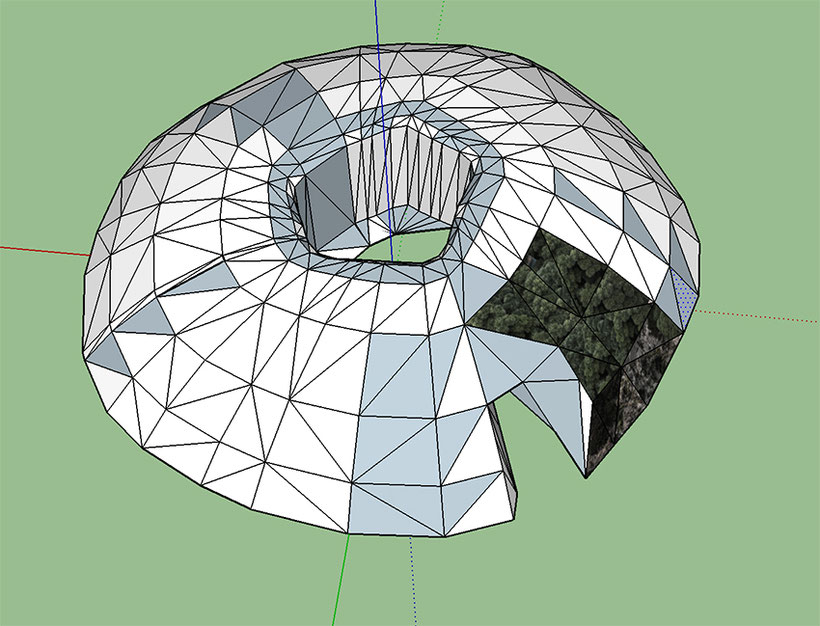
At first I made such a simple shape. It can be made in such a short time.

Although it is a simple shape, after applying a texture and planting some trees of the object, it became an island shape.

I knew I could make an island with the simple version, so I decided to build a secret base island this time. I have a DVD of the anime "KurenainoButa", so I repeatedly watched the island
appear. In fact, the scene where the whole view of the island appears in the movie is only a moment. No footage on the other side of the island. It is a picture from this direction. Originally,
there is no technique that can be made exactly like an animation, and if you make it too closely, the load on the CPU will increase and you will not be able to fly smoothly. So it's a fair
compromise.
The texture was created by searching for pictures of cliffs in Japan and overseas that could be used.

In parallel with the island making, we started making props to be placed in secret bases. There is a big size difference between island making and prop making. Making accessories is the first challenge in my scenery making experience.

Making islands and props takes time. You also need to give yourself some time to think. At that time, I found a Curtis flying boat, so I tried aerial combat. I set the Porco aircraft to AI
aircraft and drove the Curtiss. This Curtiss body is also for Xplane10. If you move it with 11, the cockpit image will not be displayed. The aircraft could still move.
The Porco aircraft of Al aircraft repeatedly fly low, and eventually land on the ground. It was not easy to make it look like this picture.

The setting of the Kurenaino Buta is the Adriatic Sea. There are many islands on the Croatian side. This is probably the location of the secret base island.

I finished placing the texture on the island I made, so I placed it. The place is the Seto Inland Sea. I thought about the Adriatic Sea, but it was too wide and seemingly deadly. A scenery
like Dubrovnik, a jewel of the Adriatic Sea, would be nice, but not the default. If you place Gina's mansion in the Adriatic Sea, I'm not thinking about it yet.
There is no secret base in the Seto Inland Sea. It is Japan that is quickly known when strangers come, even in rural areas where the population is small.
Because it's a secret base game. I'm fine in the Seto Inland Sea. However, the location of the Seto Inland Sea is a secret. Because it is a secret base.

Although the islands are arranged, it is not natural if only the texture is used. So, I arranged the tree objects. This is surprisingly difficult. The island has an elevation on the ground. If you place trees with WED as usual, all the trees will be hidden inside the island. In other words, it feels like standing on the water. To get this to the surface, you need to enter the value of the object's MSL (height above sea level). It was difficult to adjust this, so we made a helipad at the edge of the island to see how it was planted. It's too fast for a Porco flying boat.

After making the heliport, I tried to enter from above the cave. Maneuvering is quite difficult. I went down to the bottom, but I couldn't hover very much and it was rising quickly. A brief glance shows the tent and the house behind it.

This is a departure from a secret base. This aircraft does not have a rudder that works on water, but we use Plane Maker to make it work.


29.Xplane scenery making course for beginners

Actually, the course is not on this page. Because there is a lot, I put it on another page. If you are interested in this content, please follow the link.